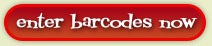All items brought to Growing Kids must be tagged with barcode labels. The barcodes are encoded with the consignor's number, the price and the 1/2 price option for fast, easy and accurate scanning at check-out.
Below you can find helpful information on how to print, label specifications & resources, steps on how to enter & print your barcodes, and frequently asked questions about barcodes!

(3) BARCODE PRINTING OPTIONS
1. Print at home (most popular!)
With this option, you'll submit an order for the barcodes you need through your Consignor Homepage, and a PDF of the barcodes will immediately be generated for you to print on your home printer on Avery or off-brand address labels (see label template specifications below). You can submit as many orders as you'd like, and print those orders as many times as you need to. They are all accessible anytime from your Consignor Homepage.
This method allows you to barcode your items at your convenience and have them fully ready when drop-off time comes!
2. Order online, receive by mail
For those who cannot print at home, you may now order your barcodes online and receive them by mail! There is a $10 fee for this service, and that covers the postage AND labels. There is a limit of 1,000 barcodes per order. 300 Avery labels are $4.44 at Walmart plus printer ink, so this is a good deal!! Deadline to order for this upcoming sale is Wednesday, August 21st. Here are the steps to order & receive by mail:
A. Submit your barcode order through your Consignor Homepage on our website.
B. Send an e-mail (Faith@GrowingKidsSale.com) or text (479-420-9699) with the
following information:
1. Name & Consignor Number
2. Barcode Batch (Order) Number
3. Paypal e-mail (preferred), Venmo ID or CashApp ID you will use to pay $10 invoice
4. Mailing address for barcodes to be mailed to.
Once your $10 invoice has been paid, your barcodes will be printed and mailed shortly!
3. Pick-up at Sale Location (order online OR bring a list)
If you don't mind waiting to get your barcodes until the actual drop-off days (or if you missed the mailing deadline), you may also pick them up at the sale location. This option is free, and we supply the labels! When you come, you will need to either:
1) Order the barcodes you need online ahead of time and bring your barcode batch (order) number with you (we cannot look up your order by consignor number) OR
2) Bring a list of the barcode prices you need, and we will enter & print them for you.
Here are the available dates/times for pick-up:
Thu, Aug 29th, 4pm-8pm (we will start printing at 4pm, even though drop-offs start at 5:30)
Fri, Aug 30th, 10am-8pm (during regular drop-off hours)
Sat, Aug 31st, 9am-3pm (during regular drop-off hours- this is our final drop-off day)
You may either bring your items with you (hung, tagged with index cards, and completely ready except for barcodes) and apply the barcode stickers to your tags in your vehicle before your appointment time, or you may come pick-up the barcodes and bring your items back to your drop-off appointment later.
If you are bringing your items with you, remember to come with enough time BEFORE your drop-off appointment to have the barcodes printed and apply them to your tags so that your items will be completely ready for inspection BY your drop-off appointment time.
We have found that the easiest, most efficient way to approach barcoding is in these simple steps:
- Start by making the tags for your items (see Tagging Items). As you make the tags, follow these steps:
- Determine what price you will want to sell each item for and whether you want it to go for half-price on Saturday (see helpful Pricing Guidelines), and write that information real small at the bottom of the card. You can write "ND" beside the price if you want "No Discount" on half-price day. For extra protection in case your barcode peels off or isn't readable, also write your consignor number beside the price. You will place the barcode just above this writing later.
- Once you have written and attached all the cards to your items, get a sheet of paper and make a list of the barcode prices you will need. (for example: $1.00 - 3, $2.00 - 5, $3.00 - 8, etc.). Separate the discount prices from the no-discount prices. You may wish to print the following PDF to help build your list: Barcode Ordering Worksheet.
- You will then have an easy list to take to the computer when you're ready to enter your barcode order online. You will also have an easy system for knowing which barcodes go on which index card tag, according to what you wrote on the tags. If you plan to have us print your barcode labels at drop-offs, bring your list or your Barcode Ordering Worksheet with you.
WHEN YOU ARE READY TO PRINT FROM HOME
- Make sure you have the appropriate labels on hand. (see "Label Specifications" below)
- Click "Enter Barcodes Now" at the bottom of this page to enter your list and submit your order. Or, from your Consignor Homepage, click the "Menu" then "Barcode Labels/Tags".
- Once you submit an order, you will get a batch number. You can follow the on-screen instructions to print your labels immediately, or you can login to your Consignor Homepage at a later date and select the batch number you wish to print. Barcode orders may be re-printed as many times as you need. Note that it is always a good idea to print on a blank sheet of paper first to check your printer alignment against a sheet of labels before printing on your actual labels. If your labels are not aligning, see the steps below.
And there you have it! As easy as 1, 2, 3! And you can repeat with subsequent orders, or re-print orders, as many times as you need to!
***LABEL ALIGNMENT TROUBLESHOOTING***
If your barcodes are not aligning properly on the labels, it is almost always related to your print settings, which can be easily fixed by following these steps:
- Have the labels displayed on your screen.
- Right-click on the document and choose print (or locate & select the "printer" icon).
- On the print window that pops up, locate the setting that applies to "Scale" or "Page Scaling".
- Be sure it is set to print at 100% or the "Actual size". If it is trying to "fit to printable area" or scale to a different percentage, it will not fit the labels properly.
To prevent wasting labels, it is always a good idea to first print on a blank sheet of paper and hold it up to a sheet of labels in front of a light to check the alignment.
When printing barcodes from home, they MUST be printed on labels that are compatible with "Avery Template 5160 or 8160". These labels will be 1" x 2 5/8". If you don't use labels that correspond to Avery Template 5160 or 8160, your barcode may print off the label and be unusable. NOTE: If you have labels that ARE these template numbers, but your barcodes still print off the label, see "Label Alignment Troubleshooting" above for simple steps to fix the problem.
Labels following Avery Template 5160 and 8160 standards come in a variety of brands and quantities and can be purchased for inkjet or laser printers. Different brands and quantities will have different product numbers, but labels that can be used to print GKS barcodes will say "Use Avery Template 5160 or 8160" or "Compatible with Avery Template 5160 or 8160" somewhere on the package.
Hints, Tips & Tricks:
- DON'T WAIT until the last minute to buy your labels when store quantities may be running low. BUY them TODAY! OR...save yourself a potential dry-run and order ONLINE! Ordering online and having them shipped to the store is often FREE and they are held at the store under your name! See links below.
- You can typically find these labels sold in quantities of 300, 750, 1500, and 3000. You can save the extras for future sales, or consider splitting a package with a friend to get the labels at a cheaper price!
Resources For Purchasing Labels:
Below are links to labels from several local stores. Note that stores may carry smaller or larger quantity packages in-store only, so they won't necessarily be listed below. The labels linked below are the correct labels to use for GKS barcoding and are compatible with Avery Template 5160 or 8160.
WAL-MART (offers free "site-to-store" shipping)
Inkjet, 750 labels, Avery brand, $8.84 (price subject to change)
Note: Wal-Mart also carries 300 count packages of Avery labels "in-store only" for $4.88
OFFICE DEPOT (offers free "in-store pickup" shipping)
Inkjet/Laser, 750 labels, Office Depot Brand, $12.49 (price subject to change)
Inkjet, 750 labels, Avery Brand, $12.99 (price subject to change)
Laser, 750 labels, Avery brand, $14.59 (price subject to change)
STAPLES (offers free "site-to-store" shipping)
Inkjet/Laser, 750 labels, Staples brand, $10.79 (price subject to change)
Inkjet, 750 labels, Avery brand, $11.99 (price subject to change)
Can I use my left-over barcodes from the last sale for the items I am putting in this sale?
Yes! As long as they aren't faded and unreadable.
What if I change my mind about a price or discount option?
If you change your mind on the price or half-price option that you printed on an item's barcode, you MUST make a new tag and print a new barcode. DO NOT mark out the barcode's price or discount and change it manually - the item will scan at the checkout according to what is encoded in the barcode, not what is hand-written on the barcode sticker. Additionally, do not place a new barcode sticker over an old one. Please make a new tag with a new barcode. We will be monitoring all stacked barcodes at check-out, so you will save everyone time at check-out by making a new tag. Items with stacked barcodes will be sold under the bottom barcode's consignor number.
How can I know whether a barcode is encoded to sell at half-price on Saturday?
Barcodes with the words "No Disc" next to the price on the barcode will NOT go half-price on Saturday. Barcodes without these words WILL sell for half-price on discount day.
What do the letter(s) located to the right of the barcode mean?
These letters are resort codes which we will use to resort unsold items at the end of the sale so that they can be sorted by consignor number for your pick-up convenience. Regardless of the resort code on the barcode, your items will NOT be available for pick-up unless you have a red, circled "R" meaning "Return" in the top left corner of the index card tag on the item. These letters do not have anything to do with the half-price day discount option.
Do I need to enter all my barcodes at one time?
No, you may enter as many separate barcode orders as you wish! You can print them immediately after you submit, or login to your Consignor Homepage at a later date and select and print an order. And the beauty is this - if you're stuck tagging at midnight and need a few more barcodes, just hop on your computer and print them!
I do not have a computer or printer at home. How do I print my barcodes?
See "(3) Barcoding Printing Options" section above.
What if I need another barcode printed at drop-offs, or during GKS re-loaded drop-off?
We can quickly & easily print any barcodes you need at drop-offs!
Can I re-print an order?
Yes! You can view and print any of your barcode orders from your Consignor Homepage, and you can re-print them as often as you wish!
The stores I've visited are sold out of the labels I need. Where can I purchase them?
See the links above for purchasing the labels online to pick-up locally or ship to your door. If you have the labels shipped to the store for pick-up, it is often FREE shipping, and they will be held at the store under your name! You could do this before you even visit a store to save yourself a potential dry-run! If you don't mind paying shipping, there are other office supply stores online you could order from as well and have them shipped directly to your door.